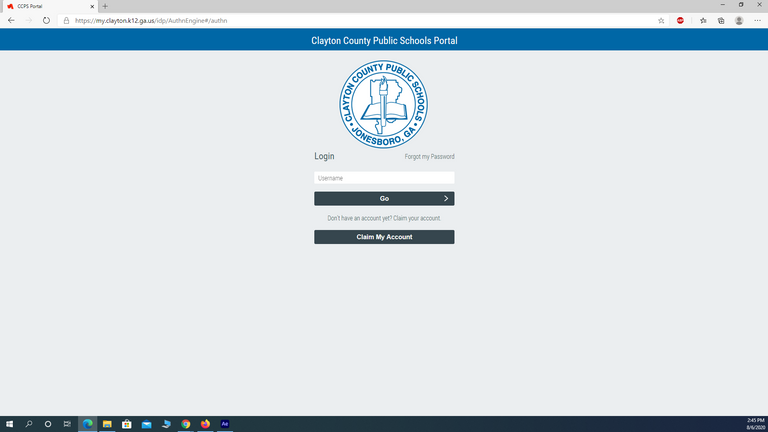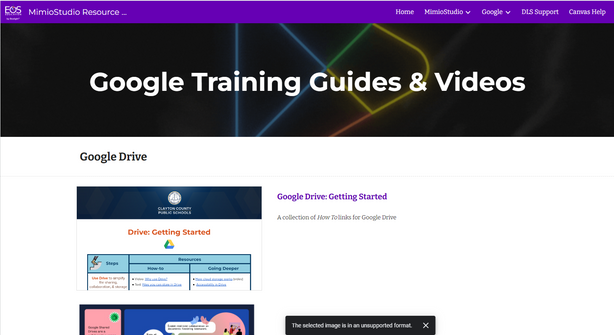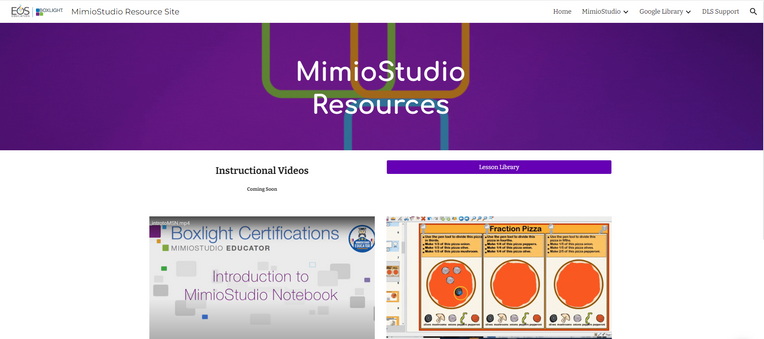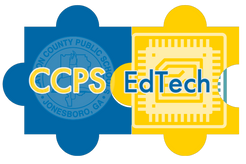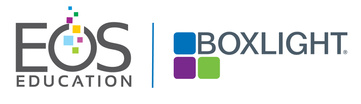CCPS EdTech
Catalog of Resources
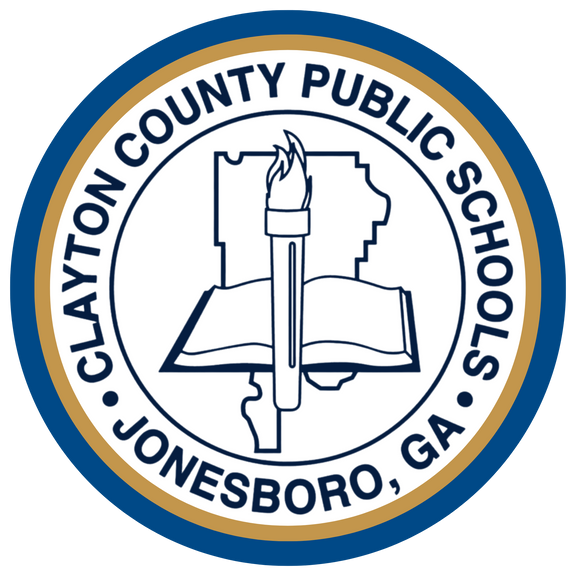

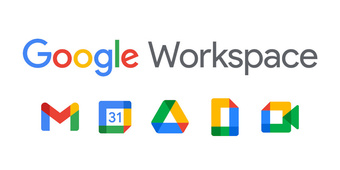




Table of Contents
CCPS Portal (Rapid Identity Resources) Click Here
Canvas Resources Click Here
Google Workspace Resources Click Here
Mimio Resources Click Here
ELBC Resources Click Here
Digital Citizenship Resources Click Here
Chromebook Resources Click Here
Frequently Asked Questions Click Here
Support Options Click Here
CCPS Portal (Rapid Identity) Resources
The CCPS Portal provides easy, one-click access to student learning and district employee tools via a personalized, web-based single sign-on portal with self-service password reset functionality.

The following are video-based instructions on how to claim and manage a CCPS Portal account.
Students must be able to access the CCPS Portal to utilize CCPS-provided instructional digital resources.
Canvas Resources

Canvas Learning Management System (LMS) is CCPS’ platform for providing instruction and instructional materials in the face-to-face or virtual environment. Please utilize the Canvas Roadmap 4.0: Getting Started Training as a guide to begin digital instruction with students.
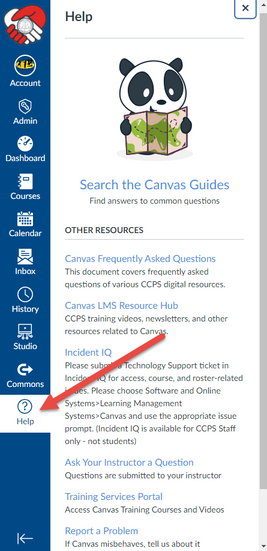
You can get help with Canvas in the following ways.
- Utilize the Canvas Roadmap 4.0 step-by-step set of instructions.
- Utilize the Help menu in Canvas for access to the Training Portal, Canvas Guides, and the Clayton Canvas Hub.
- Visit the Clayton Canvas Hub.
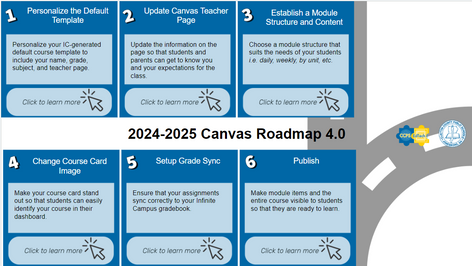
Google Workspace Resources
Clayton County Public Schools is a Google Workspace district. The district uses Gmail for email exchange and the collaboration features of Google Docs, Slides, and Sheets for productivity. Our students have access to Chromebooks which is a Google product and Google Workspace is native to student devices.
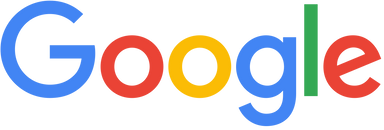
Mimio Resources
CCPS is a technology-rich district. Every instructional classrooms is outfitted with a 75" interactive flat panel. Since these devices are the centerpiece of the instructional classroom, our teachers must be knowledgeable about the features and instructional possibilities of these devices along with the available peripherals. All new teachers should be familiar with Getting Started with Your Interactive Flat Panel.


Here you will find:
- Templates and resources for each subject area and grade band.

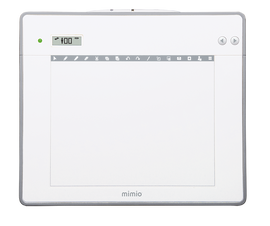

Extending Learning Beyond the Classroom Resources
Extending Learning Beyond the Classroom is a two-fold term. It represents the district’s calendar-identified digital learning days and the ability of our students to continue learning outside of the classroom seamlessly. As you prepare for ELBC days, you can record instructional videos to guide student learning. You can record your instructional videos in three ways:
Teachers can use Canvas Studio to record an instructional video using the webcam built into every CCPS-provided laptop. Studio can accommodate a recording of any length of time, but shorter video recordings under 5 minutes long are recommended. Teachers also have the option to use Studio to record a screen capture video. Screen captures can be created from any Canvas page without capturing the teacher’s image.
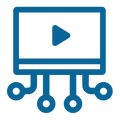

Zoom can be used in two ways to support ELBC instruction: 1) scheduling live sessions with parents and 2) recording instructional videos. Access the Zoom tile within the CCPS “Rapid Identity” Portal to schedule or host a meeting with you as the only guest. Record the meeting then make the recording available to students via Canvas.
Mimio software allows the capture of real-time screen activity using the recorder feature. You can add your existing resources into MimioStudio Notebook to narrate, annotate, and model. MimioStudio Recorder can be used to capture screen activity regardless of the application.

Digital Citizenship
Resources
We can prepare our students to think critically and use technology in positive, creative, and powerful ways. Work with students to ensure that they live and interact in the digital world in a similar way to the real world. Students should be mindful of their actions in both places.
CCPS Digital Citizenship Curriculum
All students are automatically assigned to the district’s digital citizenship curriculum in Canvas. Students are free to work at their own pace or on the teacher-assigned topic of the month.
Chromebook-friendly digital citizenship for students. Includes Interland - a gamified tool that introduces students to digital citizenship concepts.


A web-based lesson collection that covers various topics that include digital citizenship while students also learn Google Workspace skills.
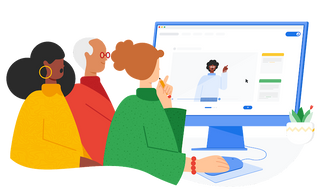
Chromebook Resources
All students have access to a Chromebook as an instructional resource and tool for instruction. Students have access to digital content and production tools in and outside of school.
All students should be knowledgeable about the best practices to properly care for the ELBC Chromebook, case, and power cord.

Navigating the Student Chromebook
Chromebooks differ from teacher laptops. This video introduces Chromebook navigation.
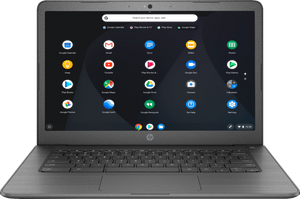
Frequently Asked Questions and Support Options
There are a variety of support and resource options available to help all staff. Choose the best option that suits your goal or learning style.
CCPS Instructional Technology FAQs
Use this document to address commonly encountered inquiries.

Digital Learning Specialists will provide group or shoulder-to-shoulder training on the district’s LMS, Google Workspace, and Mimio. Use this document to locate and contact your school-assigned DLS.

If you are unable to resolve your issue by contacting your DLS or reviewing the steps listed in the FAQ document, please submit a ticket in Incident IQ to have a Technology team member prioritize your issue.
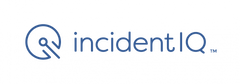
Support Center
Call the CCPS Support Center at 770.473.2772. if you have a question and need guidance to find the best solution.